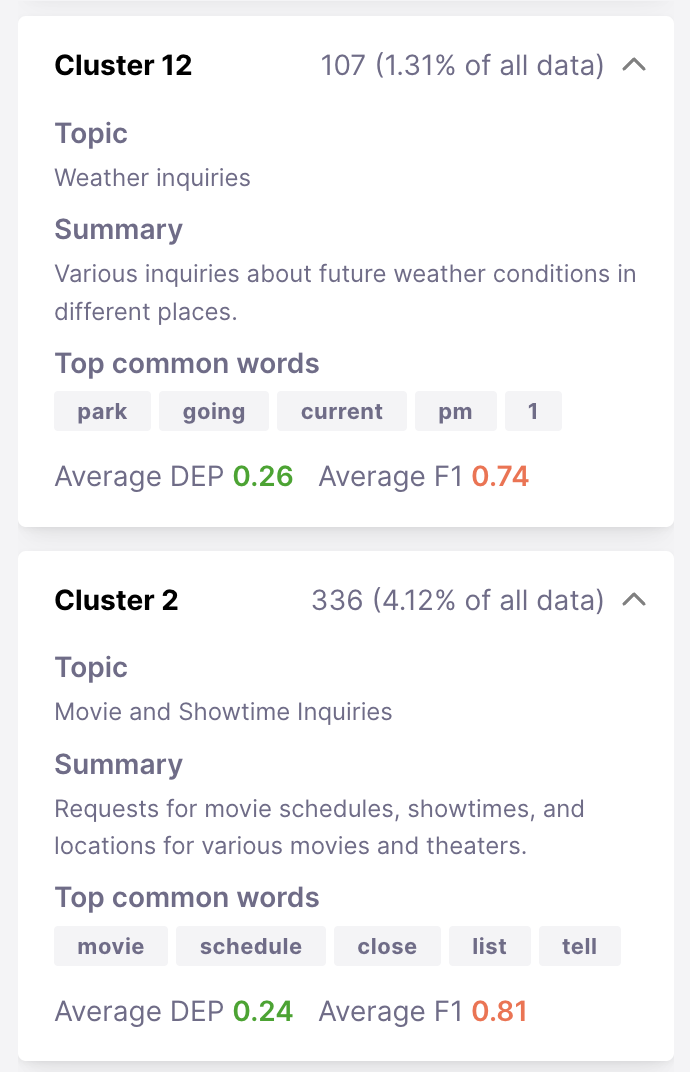Currently, only Text Classification tasks support clustering.
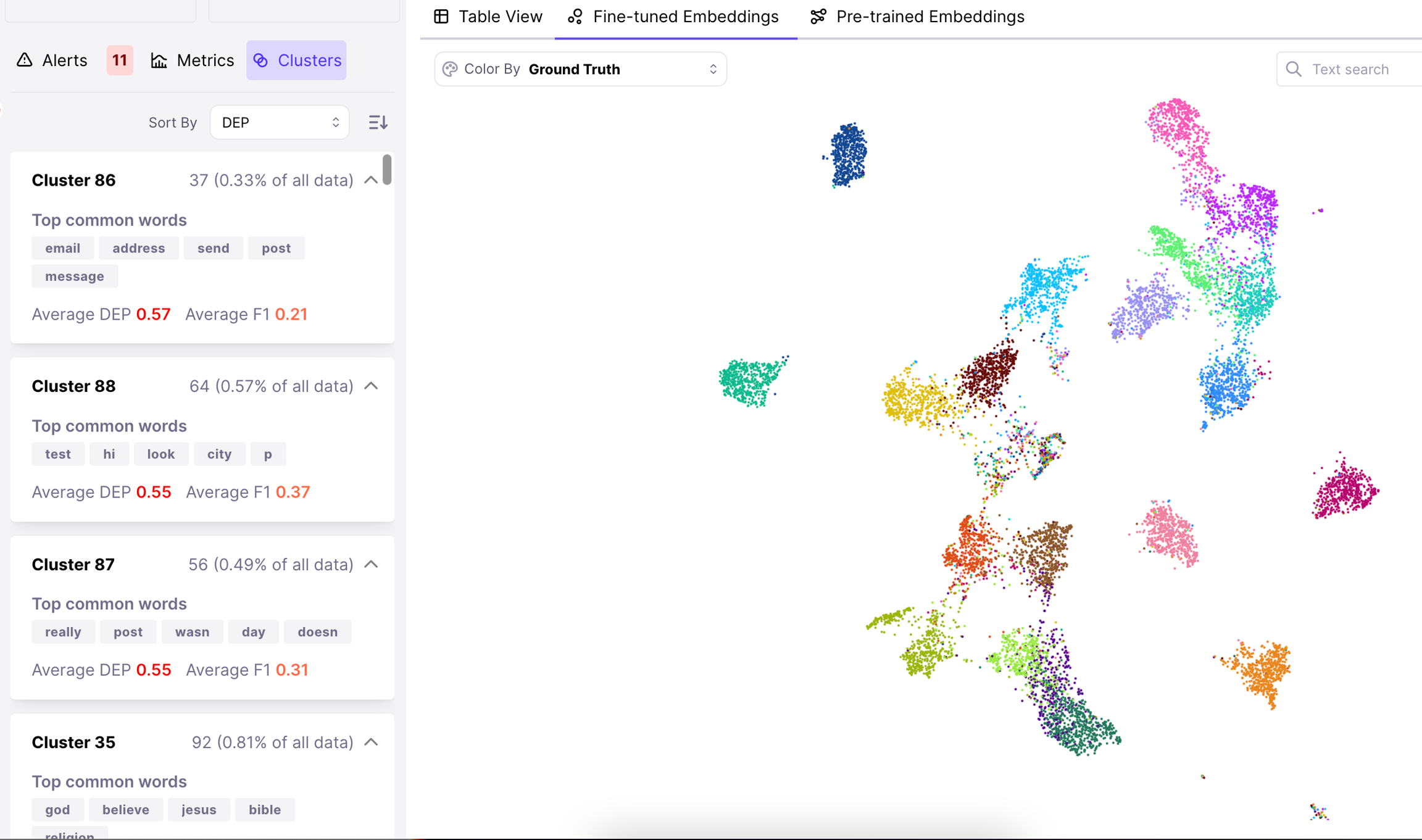
How to make sense of clusters?
For every cluster, the top common words are shown in the cluster’s card. These are tokens that appear with high frequency in the clustered samples and with low frequency in samples outside of this cluster. You can use these common words to get a sense of what Average Data Error Potential, F1, and size are also shown on the cards. You can also sort your clusters by these metrics and use them to prioritize which clusters you inspect first. Once you’ve identified a cluster of interest, you can click on the cluster card to filter the dataset to samples in that cluster. You can see where it is in the embeddings view, or inspect and browse the samples in table form.Advanced: Cluster Summarization
Galileo leverages GPT models to generate a topic description and summary of your clusters. This can further help you get a sense for what the samples in the cluster are about.