System-level Roles
There are 4 roles that a user can be assigned: Admin – Full access to the organization, including viewing all projects. Manager – Can add and remove users. User – Can create, update, share, and delete projects and resources within projects. Read-only – Cannot create, update, share, or delete any projects or resources. Limited to view-only permissions. In chart form:| Admin | Manager | User | Read-only | |
|---|---|---|---|---|
| View all projects | ||||
| Add/delete users | (excluding admins) | |||
| Create groups, invite users to groups | ||||
| Create/update projects | ||||
| Share projects | ||||
| View projects | (all) | (only shared) | (only shared) | (only shared) |
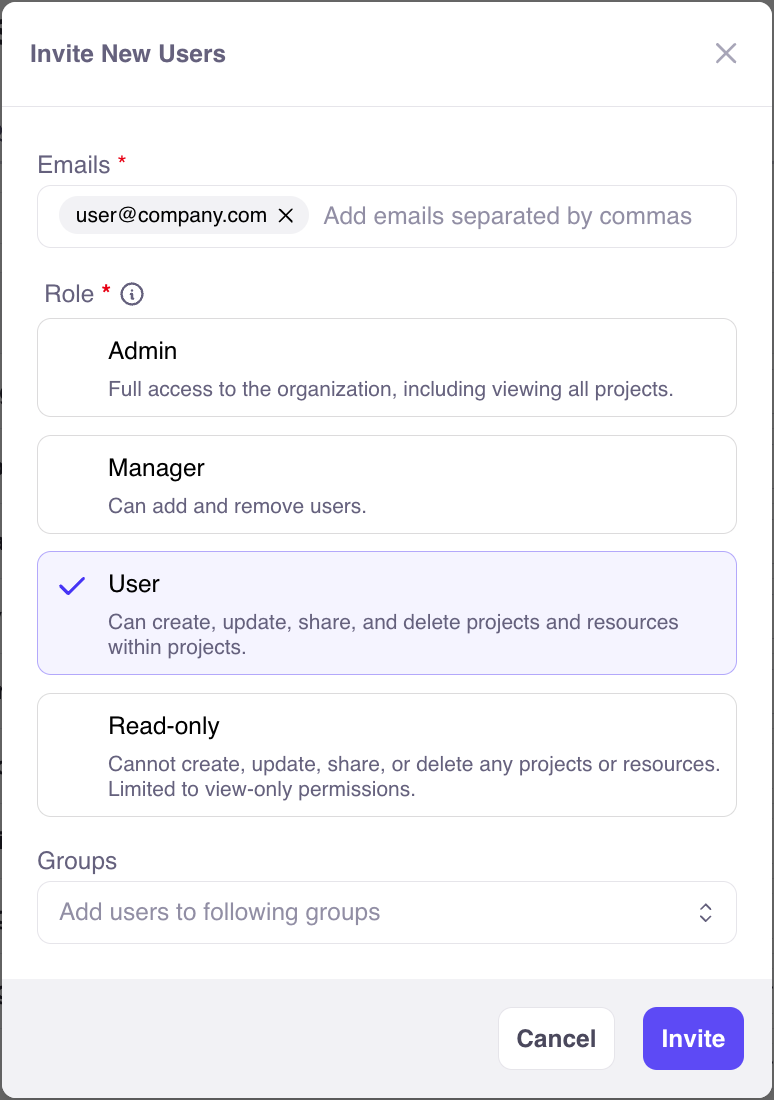
Invite new users
Groups
Users can be organized into groups to streamline sharing projects. There are 3 types of groups: Public – Group and members are visible to everyone in the organization. Anyone can join. Private – Group is visible to everyone in the organization. Members are kept private. Access is granted by a group maintainer. Hidden – Group and its members are hidden from non-members in the organization. Access is granted by a group maintainer. Within a group, each member has a group role: Maintainer – Can add and remove members. Member – Can view other members and shared projects.Sharing Projects
By default, only a project’s creator (and managers and admins) have access to a project. Projects can be shared both with individual users and entire groups. Together, these are called collaborators. Collaborators can be added when you create a project: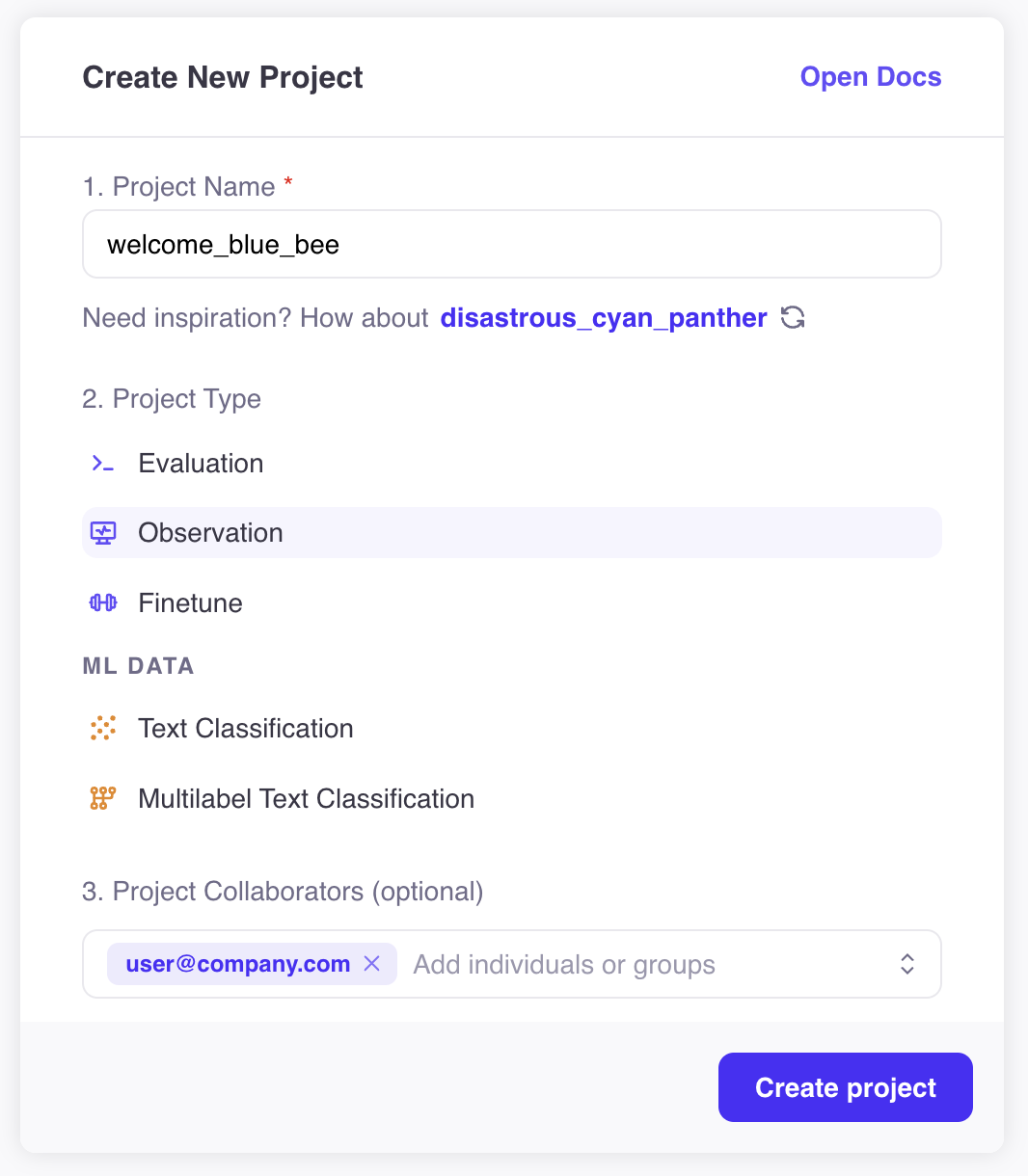
Create a project with collaborators
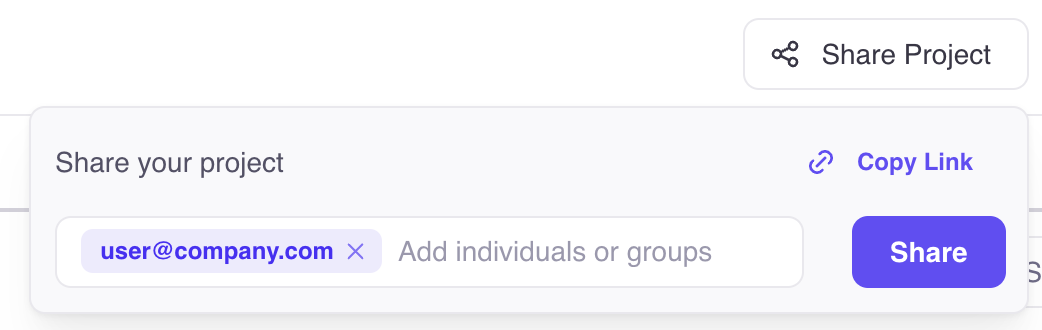
Share a project

