promptquality Python client and are available for experiments or production workflows through either interaction mechanisms.
Prompt Versioning
In the video below, you see an example of a summarization template, and how Galileo helps auto-track the changes made to the template via internal versioning.Prompt Management
As you experiment with and evolve your prompt, newer versions of your template are created automatically. Prompt Versions are auto-incrementing integers. We also provide a simple way to version new prompts as you edit the template in the Galileo Console.
Selecting or Retrieving Prompts
Mark Version as ‘Selected’
Once you’ve experimented with a few different prompt templates and have evaluated them, you can mark one version as the ‘Selected’ version. This can be done from the UI, by using the dropdown next to the template name: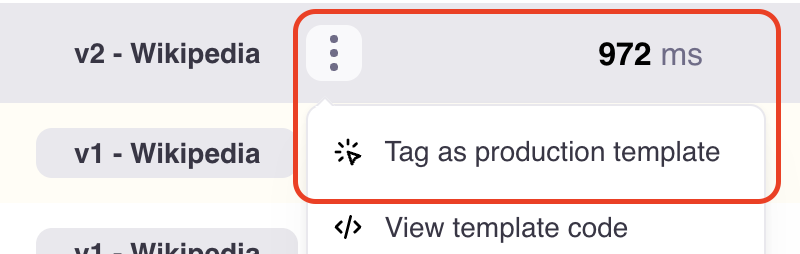 or from the Python client:
or from the Python client:
Fetch ‘Selected’ Prompt
If you want to use this template version outside the experimentation setting, you can do so by fetching the prompt using thepromptquality Python client.
template will be of type BaseTemplateResponse, which includes the ‘Selected’ versions text in the template attribute.
